PrintShop: St Patrick's Day Special

St. Patrick’s Day is a celebrative and joyous day, symbolized by the iconic 3-leafed clover-the Shamrock. Faith, hope, and love is dedicated to each leaf on the clover. The clover highlights the essence of the occasion, with the theme of the day revolving around the color green. For this festive day, we have utilized Printshop 5.0 to design a unique St. Patrick’s Day card. Here is a step-by-step tutorial on designing your very own St. Patrick’s Day card.
- To create your very own custom greeting card; start off by following the chain of commands to create a blank new project. Direction: Create Blank Project>US Letter>Create
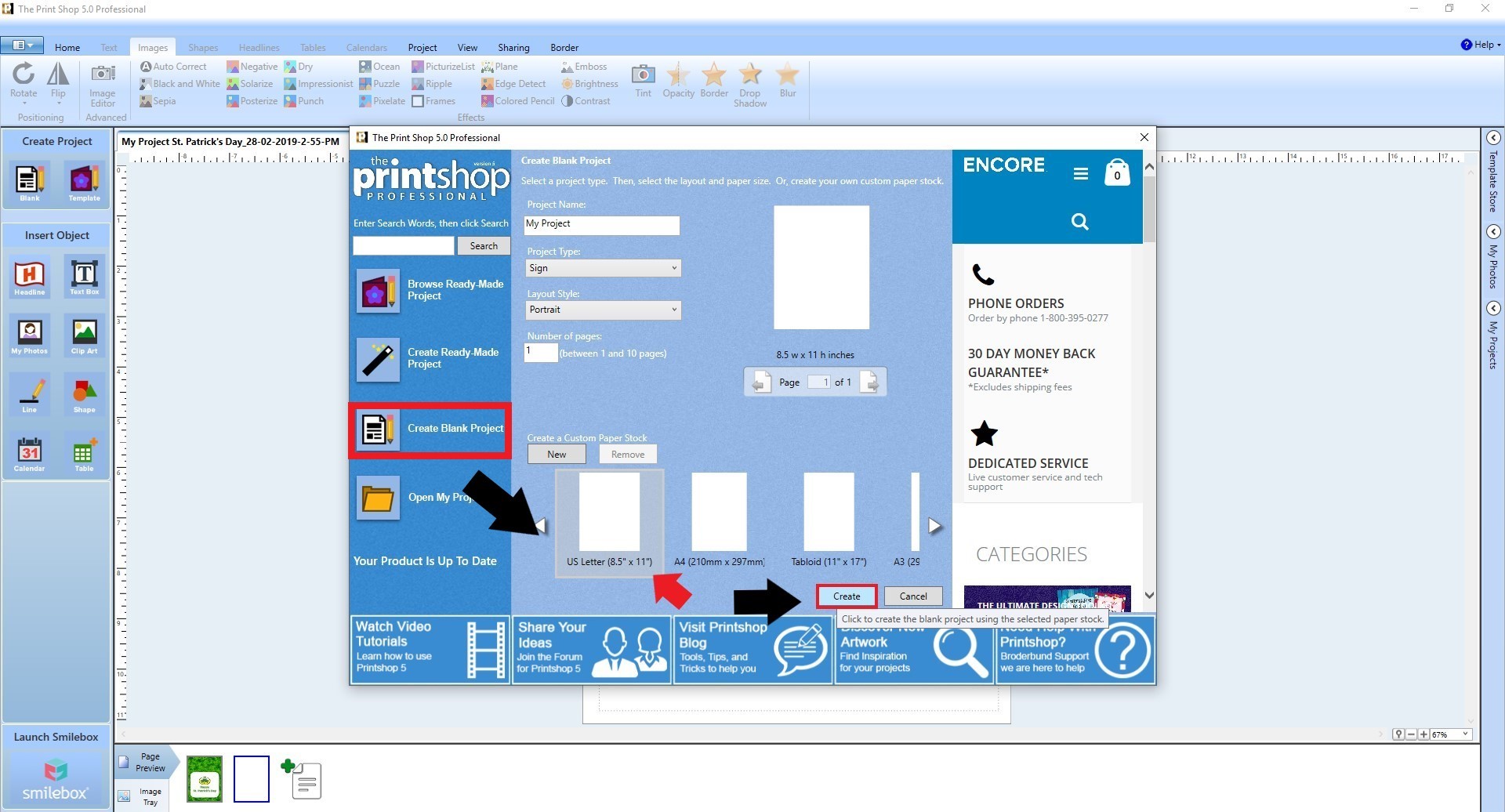
- We decided to upload images to integrate our own style into the project. Direction: My Photos>Import> (Clicking on the file from the computer)
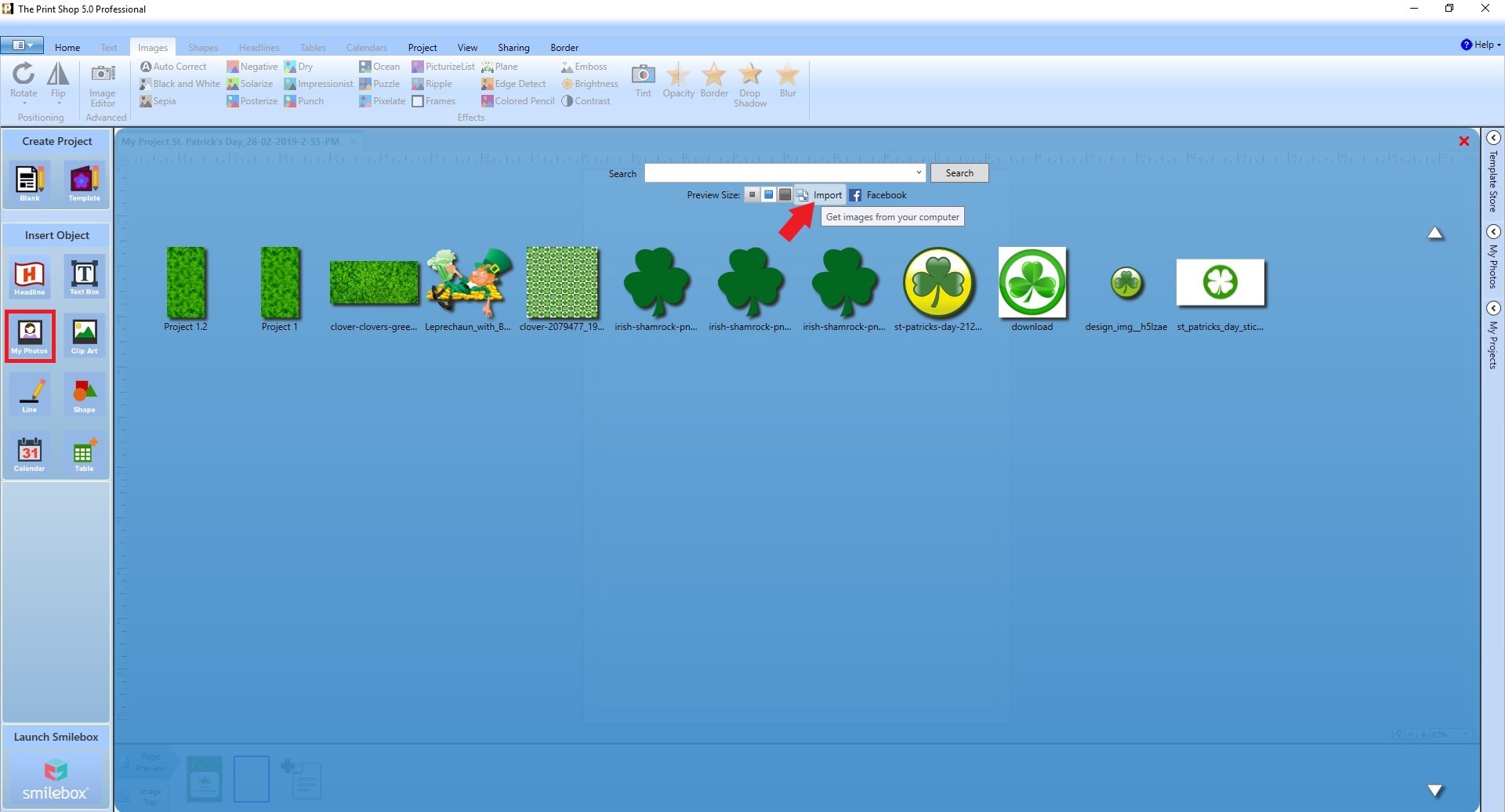
- After importing the images, the next step is inserting a shape that will serve as a canvas for our text and then redesign the image using multiple clovers as a customized fashionable border. The shape inserted can be enlarged to fit one’s desired design by holding down the corner dimensions. A customized effect can further be given by changing the color. Direction: Shape>Color
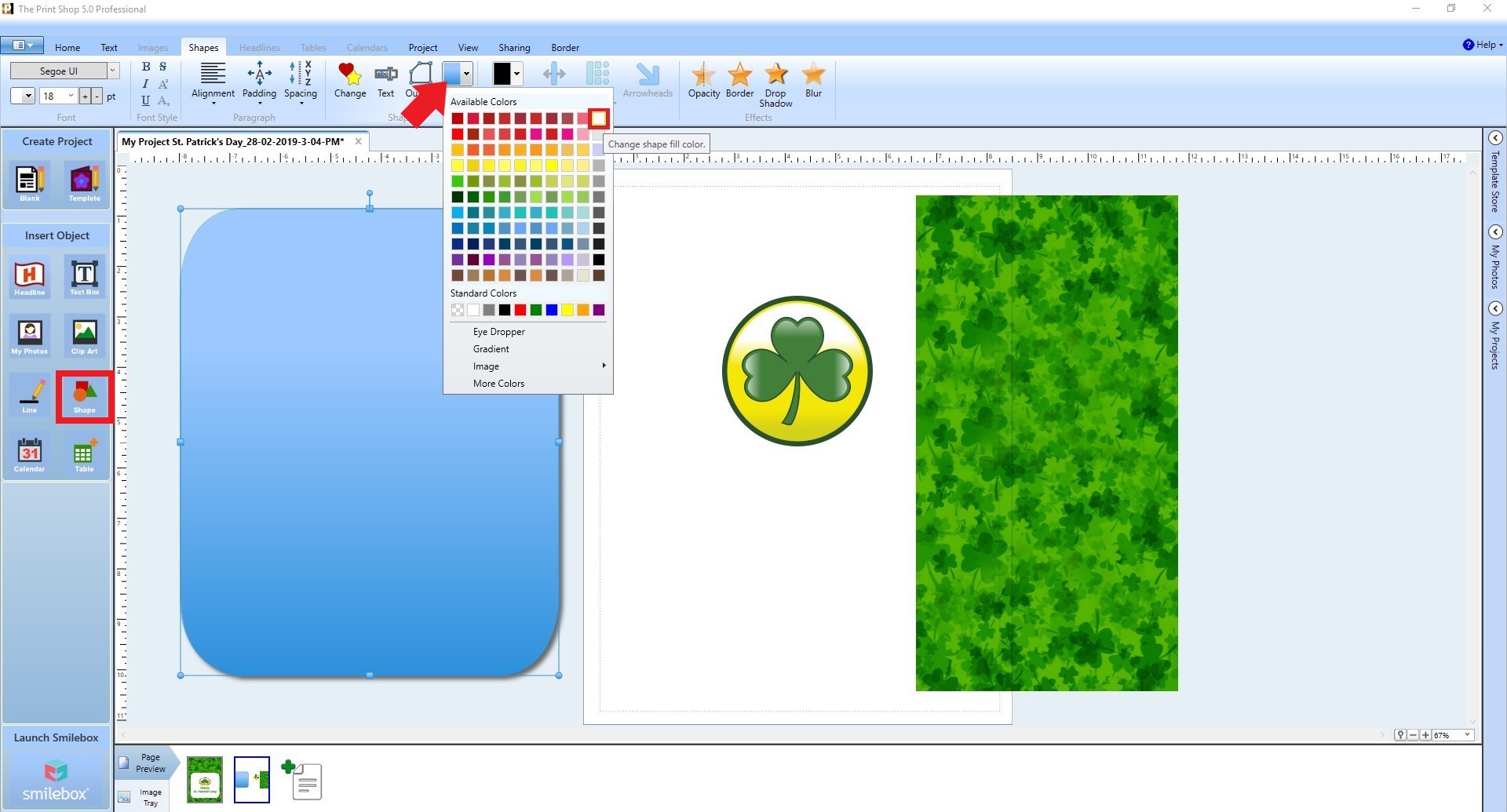
- All of this would not have been possible, if not for the function of assigning the order of the images back to front or vice versa. Printshop stacks images inserted on top of each other in the order in which they are added to the project (no need to be alarmed as one of the images you have included in the project is hidden behind). By carrying out this action, the images hidden behind can pop up to the front of the template; as we have chosen to do. Direction: Select image>Right click>Arrange>Move to Front
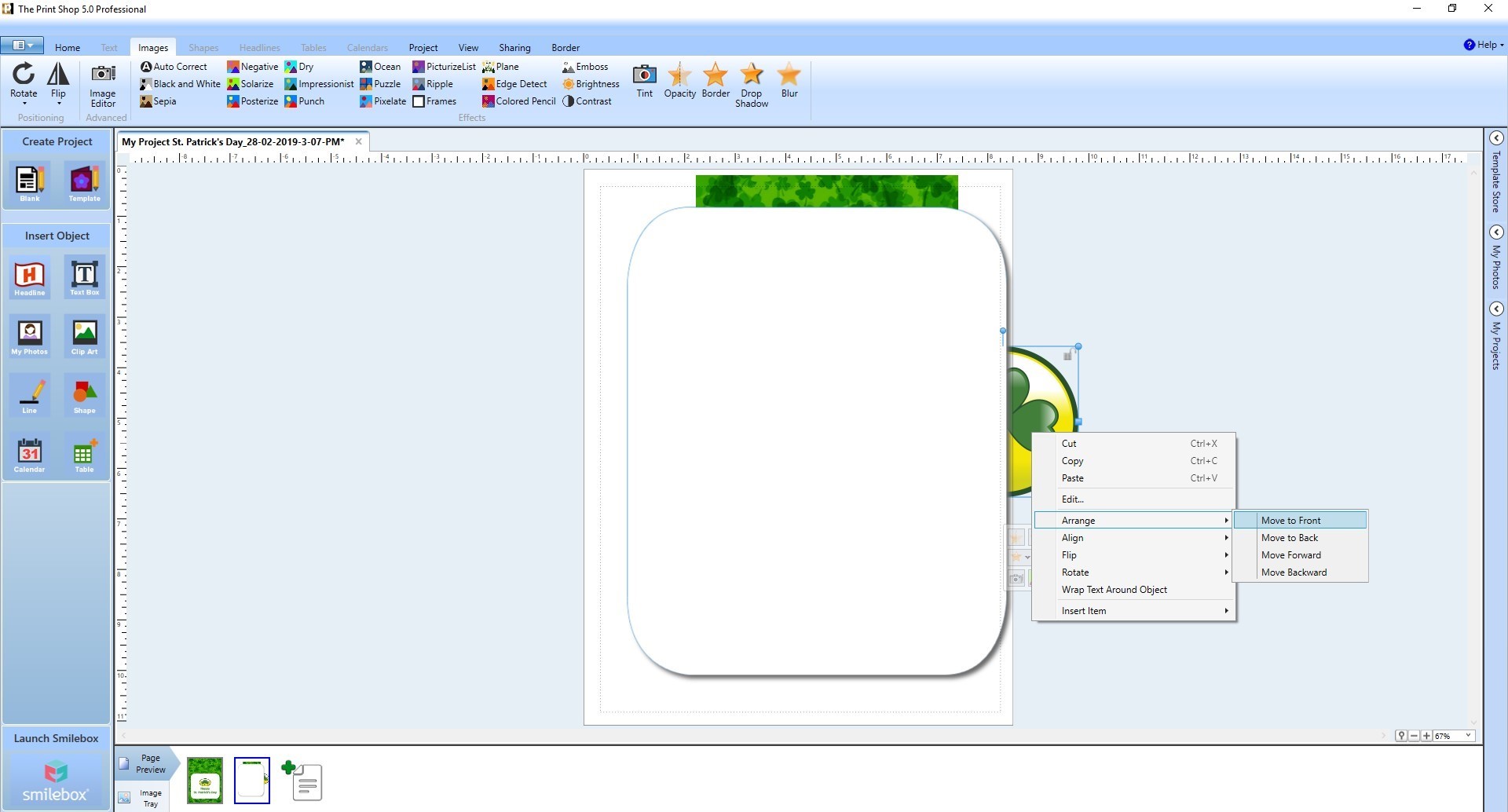
- To make the text on the card appear more attractive, use ready-made headlines. The tool allows you to pick a headline style of your choice and gives you the option to change the color of the text (as can be seen on the greeting card text designed to match the traditional color of St. Patrick’s Day). Direction: Headline>Ready-Made Headlines> (headline of your choice)>color
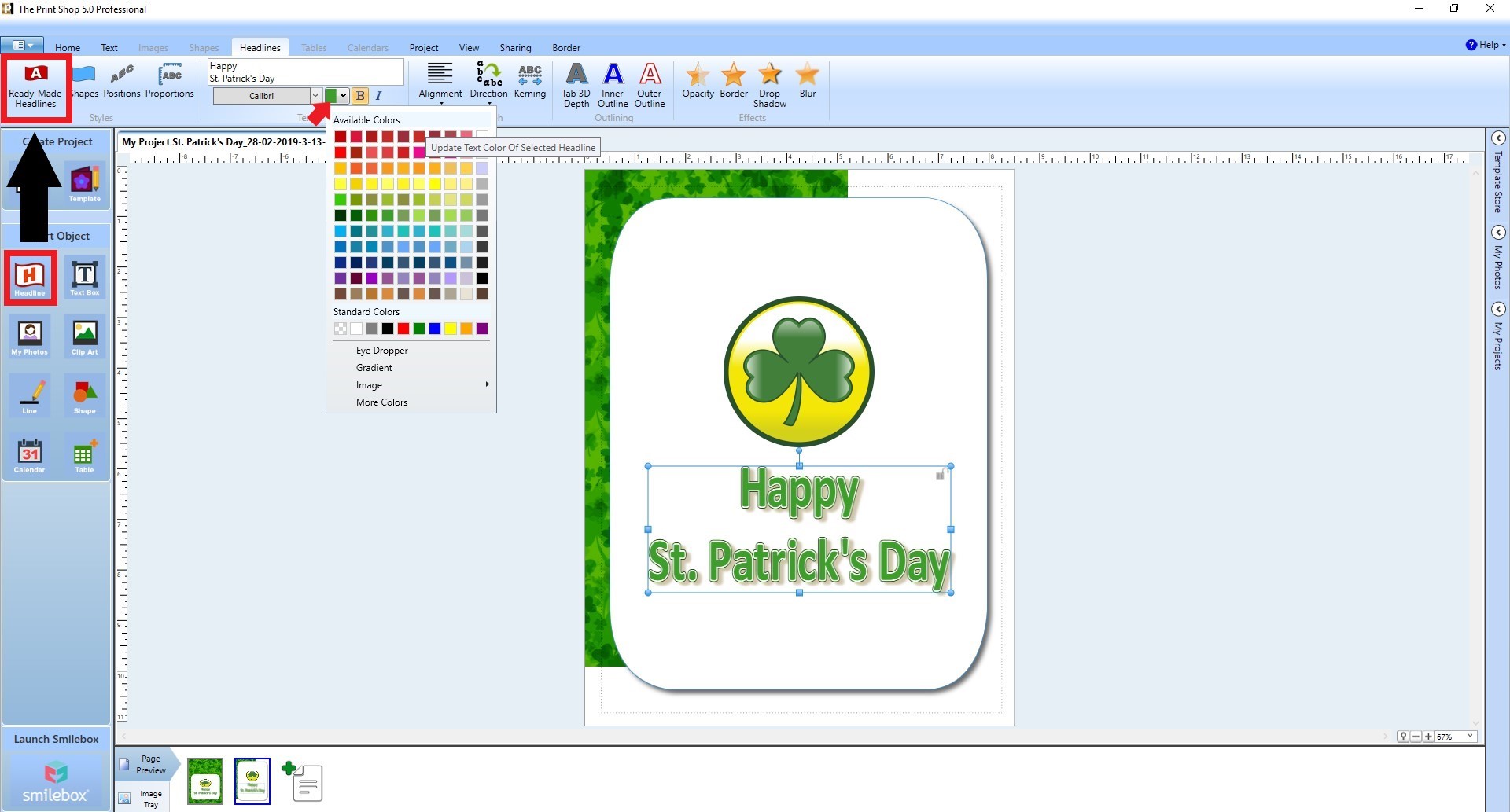
- Finally, to edit the size of the card, drag the vertical and horizontal guidelines – guidelines are present to assist you in the alignment of images and text. Direction: Click on the space pointed out by the red arrows and drag them to the middle (vertically and horizontally) of your page
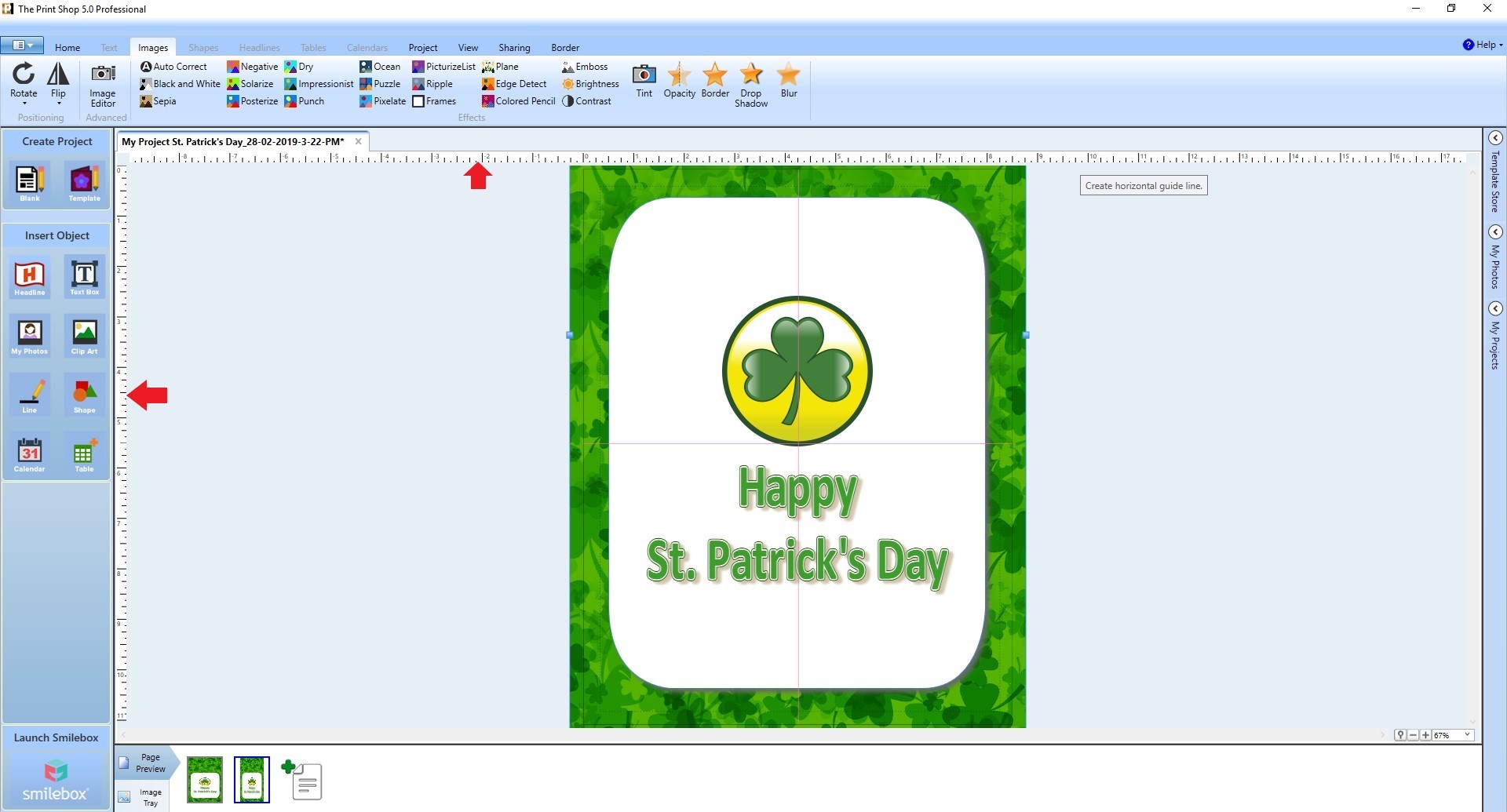 Now you can use this tutorial and create a card or try your hand at party decorations for your St. Patrick’s Day celebration.
Now you can use this tutorial and create a card or try your hand at party decorations for your St. Patrick’s Day celebration.











