ENHANCING YOUR PROJECTS WITH CREATIVITY AND ROYALTY-FREE COLLECTIONS
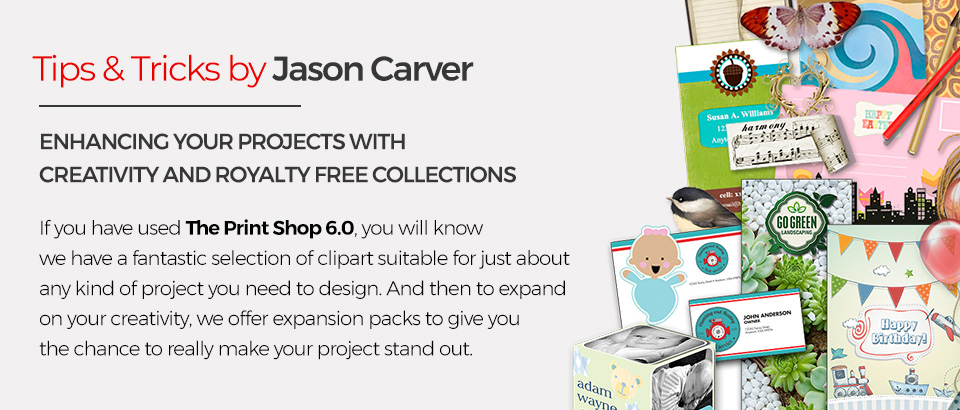
If you have used The Print Shop 6.0, you will know we have a fantastic selection of clipart suitable for just about any kind of project you need to design. And then to expand on your creativity, we offer expansion packs to give you the chance to really make your project stand out. In this latest edition of The Print Shop blog, I will show you how easy it is to use our image collections to add to your projects. Like all craft baskets, you have your supplies all in the basket or one place for everything. Before you use our image collection, right-click on your desktop, and select “Create New Folder”, name it to something you can remember. Now you are ready to pick and choose images out of your new collection you have just bought. Now it is time to go search and browse for images we want for our project. Simply double click on the icon on your desktop and you will see an image browser like this one:
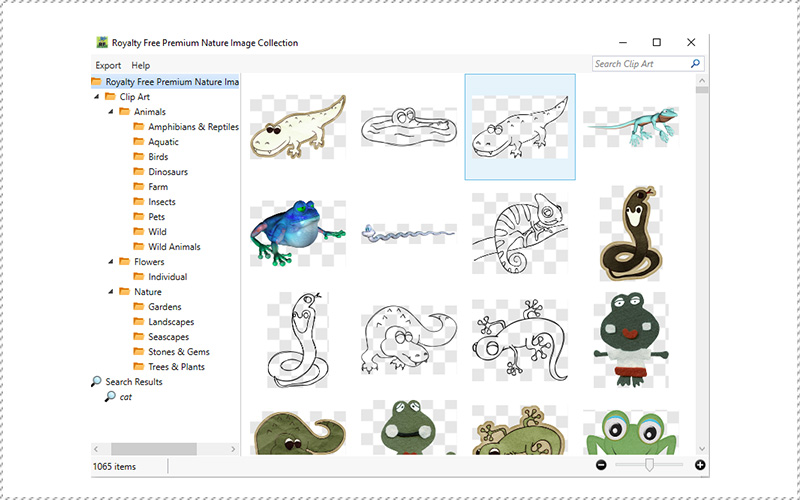
Over 1000 items in this pack! Time to browse around in the folders. For this project, I was working on a project that has to do with cats and I want to have more cats on my card.
I simply go to the Pets folder and see the following:
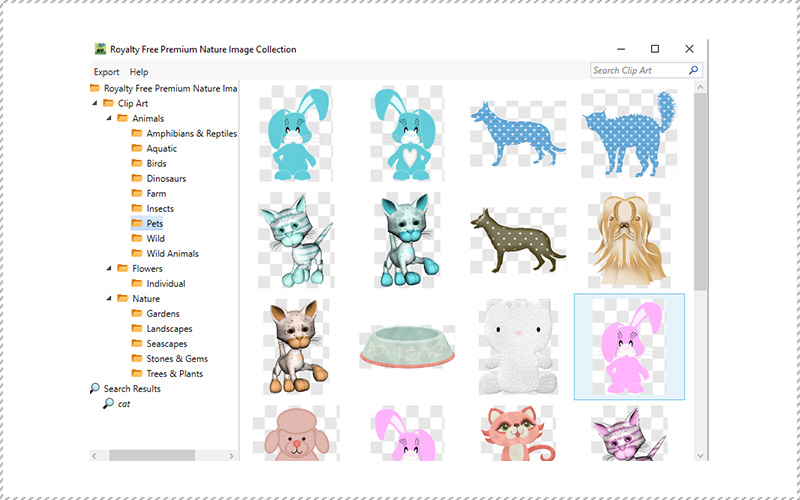
Perfect! I found some cat-related items for my project. Now how do we get them into our project? The first thing you need to determine if you need one image or more images? In this instance, I am going to need a few of them.
This is what you see when you left-click an item and select it:
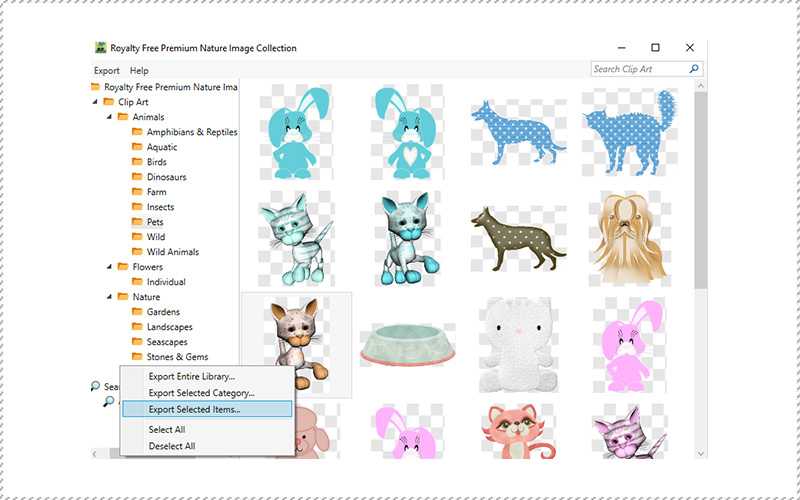
From here, you can export the whole category, the whole library, or selected items. I will select a few now and then choose the Export Selected Items function. Oh, and by the way, you need to hold down the Control Key to select more than one image.
While holding down the Control Key, click the left mouse button on each one you want.
Now that I have selected the images, I want here they are:
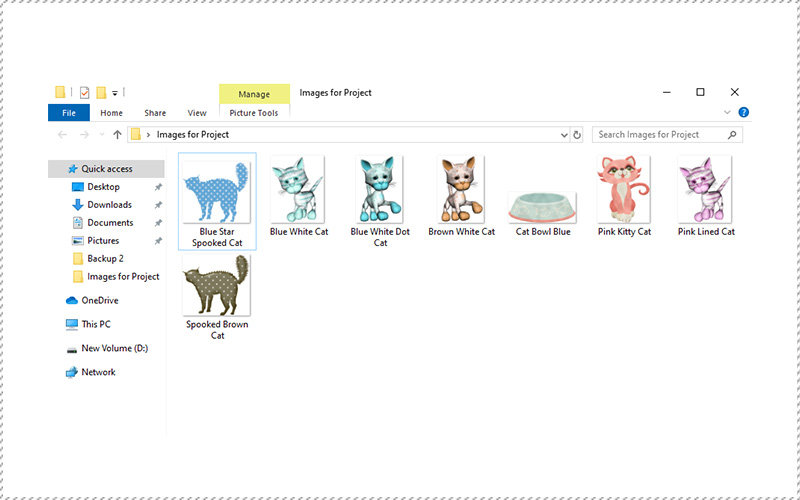
Now you are ready to add these images to your project. How do you add them? First, go into Print Shop and select a project to work on. Click on Add Photo. Now, choose the folder you have saved your images into.
If you have done this correctly you should see your imported clip art here:
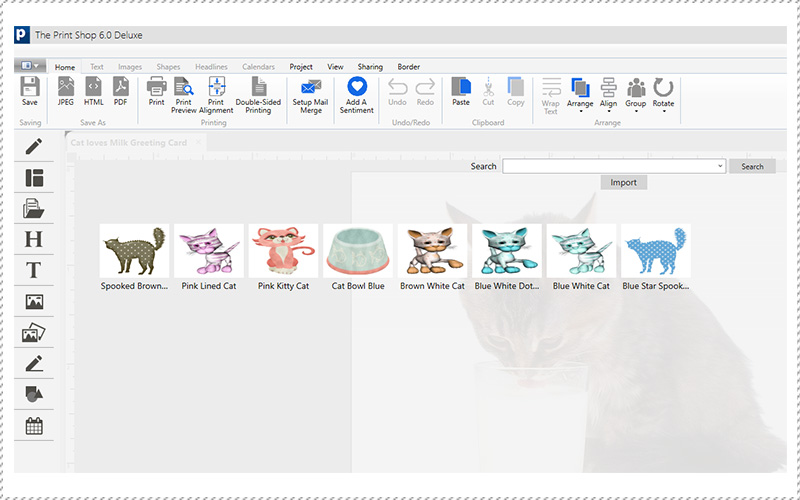
Now you are ready to add in a clip art from your newly acquired image collection into your project.
Here is the result:
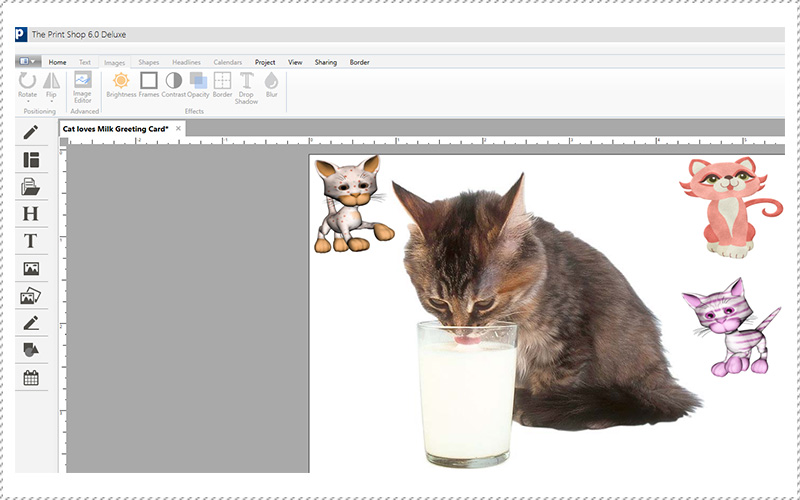
Easy and Simple! The best part of all? All our images are compatible with ALL versions of Print Shop so mix and match a few packs today and impress your friends with the limitless project ideas you can design!











